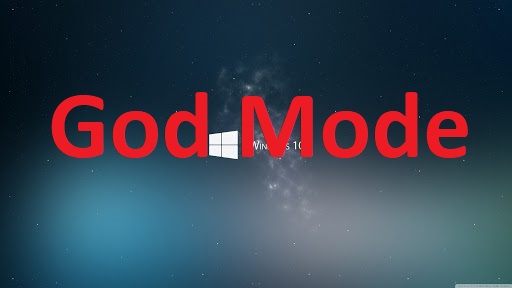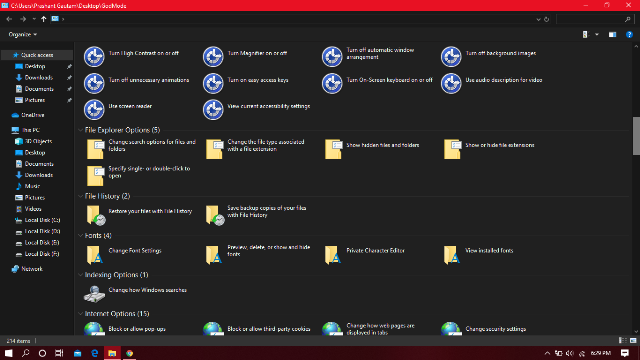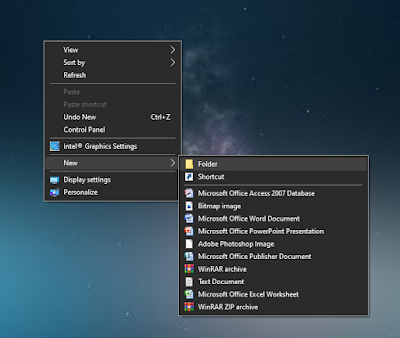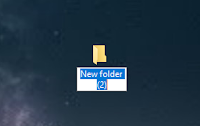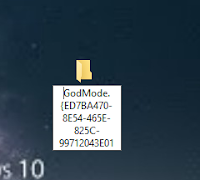Hello Friends! Whenever you want to change any setting on your windows computer You go to the Control panel and sometimes you have to face some trouble to find settings in Windows 10. So what if I tell you that you can access all settings in one folder from Windows 10 computer.
As you can see in the picture. You can find all the windows settings in this folder.
What is God Mode
God mode doesn't give any other secret features in windows. It’s simply a special folder where you can enable most of the windows administrator, management, setting and control panel tools in a single folder. Easy to scroll through the interface. That’s call God Mode
Enable God Mode in Windows 10
Make sure that You’re using an administrative account. First of all You have to go your desktop
And create a new folder by right clicking any open desktop area. Pointing to New on the Context menu, and the click on the “Folder” option
The New folder will be appear
Copy this code and paste on rename area
GodMode.{ED7BA470-8E54-465E-825C-99712043E01C}
insert this code like in this picture
Once You have properly rename your folder, You will see the folder icon changed to control panel icon.
Now Your God Mode has been created. Double click on the icon to open God Mode. the setting organised alphabetically. You will see that it's a little easy to search for them through the start menu. And You will see more than 150 settings in God Mode. God Mode gives you a handy introduction to all the tools available and a great way to search settings when you’re not sure what they are named. If You want to remove God Mode. You can delete this God Mode simply as You delete the normal folder
just pressing the “Delete” button from your computer.