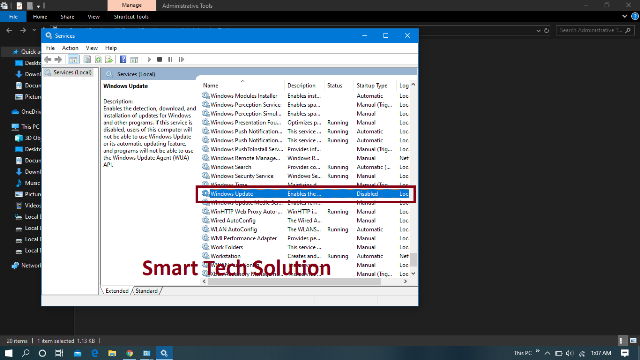Hello Friends…..! Generally people use Windows 10 at this time. And many people don’t know about all the windows 10 features. Even if you get frustrated because of your Windows 10 auto update then don’t worry. Today I’m going to tell you How to Disable Windows 10 Update Permanently. Windows 10 is a good operating system and you also want that your Windows must be updated. But You face one problem that it would slow internet speed when you want good internet speed. Because Your Windows keeps updating in the background.
Disable Auto Update
Do you know that Windows Update is very important to our computer? It is good for our Computer. We can disable this update setting in Windows 7 and Windows 8 from the Control Panel. But we don’t get this option in Windows 10. We can disable Windows 10 auto update very easily. Just follow these simple steps.
1. First of all open your Control Panel
2. Click on Administrative Tools. And new window will be open
3. Now you will see an option named Services. Just click on it. And a new small window will be open. You can skip the first and second step. Just go to the start menu then search bar type Services. You will come directly to this Window.
4. Find setting named Windows Update. And double click on it. New window will be open
5. You will see an option named Startup type click and choose Disable then click ok. Now your windows auto update is disable.
If you want to disable is permanently then choose disable but if you want to update manually(Whenever you want) then choose manual. Whenever you want to change this setting just follow these simple steps and change it. After disable you can easily use your internet data on your computer. Your internet data will be saved. I hope this article will help you.