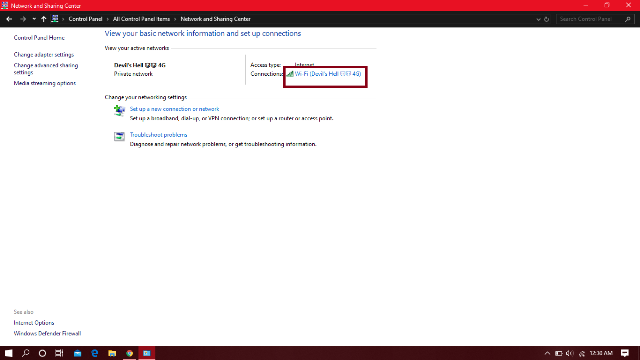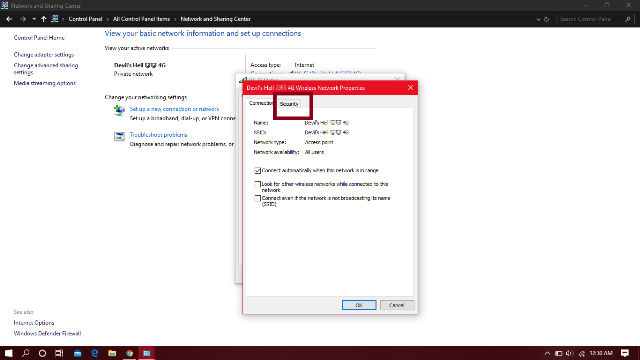Hey Friends…! Do you use Wi-Fi internet and you forget your connected Wi-Fi password in your computer. Basically people use Wi-Fi Internet on the computer but sometimes they forget their password. Today I’m going to tell you How to see Wi-Fi passwords in windows 10. It will work on both Windows(Windows 10 & Windows 8). There are many ways to know Wi-Fi passwords. You can install or use other tricks. Today I’ll tell you two simple ways to see Wi-Fi passwords in windows. The first one is via the control panel and the second one is using the command prompt. Just follow these steps.
How to see Wi-Fi Password using Control Panel
1. To see connected Wi-Fi passwords just open the Control Panel and click on Network and Sharing center.
2. After opening You will see a connected Wi-Fi name as you can see in the picture. Just click on the Wi-Fi name and a new small window will be opened.
3. After opening You will see an option named Wireless Properties, Just click on it. And another new small window will be opened.
4. After opening You will see an option on the top named Security, Just click on it
5. Now you can see your Wi-Fi password there in dark bullet format. You will see an option below named Show Password, just check on it and your password will be shown.
How to see Wi-Fi Password using Command Prompt
This is my favorite way to know connected Wi-Fi passwords. Just follow a few simple steps.
1. To see Wi-Fi password on Command prompt. Just open the command prompt from the Run command or from the start menu as an Administrator.
2. After opening Command Prompt Type command netsh wlan show profile name=Your Wi-Fi name key=clear and press enter.
After entering command scroll down and you will see Security settings. You can see the password named Key content in the Security settings area.
Well this command prompt method is the best way to know Wi-Fi password. I hope my article will help you.
Tags:
Computer