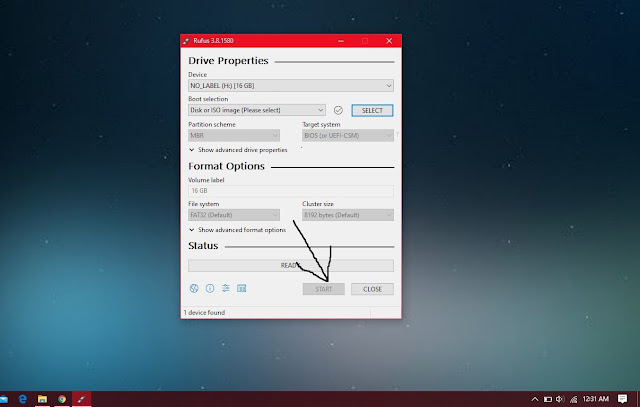Hey Guys! Do you want to change windows on your computer and you don't have a Dvd writer or your Dvd writer has been defected. So Now You can format your computer using a Bootable Pendrive. Now it's very easy to create a Bootable Pendrive in only a few steps. There are two ways to create a Bootable Pendrive. First You can create Bootable Pendrive using software (You can choose any bootable creating software) and the second one You can create bootable Pendrive using CMD. Both methods are very easy but I prefer making bootable Pendrive using CMD. Because If you are making a Bootable Pendrive using software. Then You can format your computer easily but when you want to install another window you have to make a Bootable Pendrive again. But In CMD You have to create only one time. Whenever you want to install any window just copy windows file and install. But I’m going to tell you both methods.
Make Bootable Pendrive using software
- First You need a Pendrive up to 8GB, windows ISO file(Any windows you want to install)
and a software to make a bootable Pendrive.
2. After downloading, double click on this software and it will be open.
4. And must be selected in the Boot section “Disk or ISO Image”.
6. After selecting click on start. It takes 12 to 15 minute and maybe more and your bootable Pendrive will be created.Now You can plug in your Pendrive in your computer and install Windows
Make Bootable Pendrive using CMD
First You have to open run WIndow by pressing Windows key+R
Then type CMD and press Enter. Your Command prompt will be open
After opening type DISKPART and press Enter. Administrator authentication message will be open click on YES.
Type List Disk press Enter
Type SELECT DISK and your Pendrive disk number for example SELECT DISK 1 and press enter
Type CLEAN press Enter
Type CREATE PARTITION PRIMARY press Enter
Type SELECT PARTITION 1 press Enter
Type ACTIVE press Enter
Type FORMAT FS=NTFS press Enter and wait for 100% completing
After Completing Type ASSIGN and press Enter
After this close your CMD. Now Your Bootable Pendrive is created. Copy your windows file and boot your computer.
Tags:
Computer