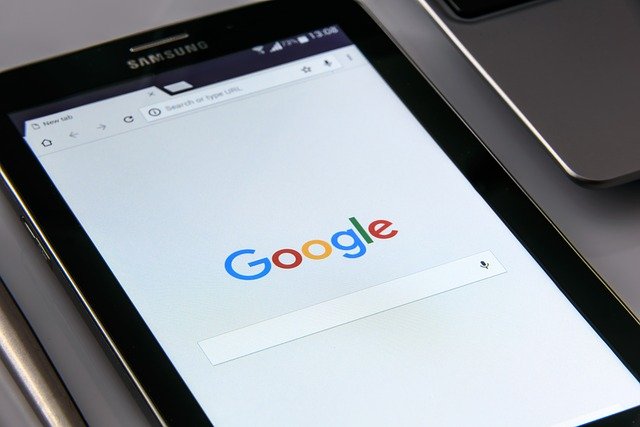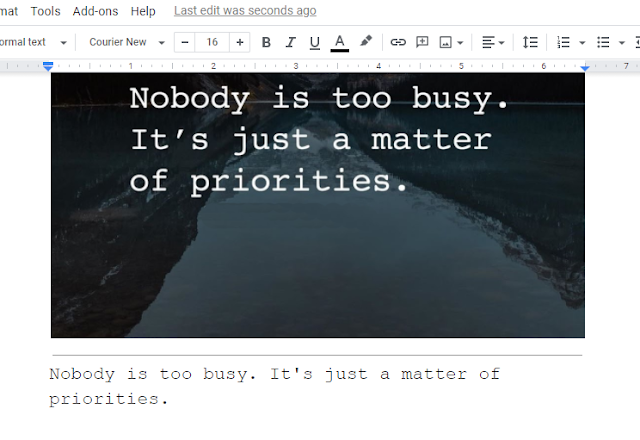Google Drive is an online cloud storage service
provided by Google where you can upload and keep your data safe easily. Many
times we lost our data from phones and computers for some reason. So we can use
online storage to get rid of losing data. In this case Google Drive is a better
option. It gives us 15 GB free storage. Many people use Google Drive, and maybe
you’re also using it. But do you know about all the Google Drive tricks and tricks. Today
I’m going to share with you top 11 Google Drive tips and tricks that make your
Google Drive use much easier. And I assure that after reading this article, you
will be a Google Drive master.
Copy Text from Photo
If you want to copy text from any photo then you
can easily do this from Google Drive. Just upload a photo on Google Drive which
text you want to copy. And right-click on the file that you uploaded and click
on open with then click Google Docs. It will be open in Google Docs and your
text will be shown below. You can copy text from here and use it where you want
it.
Offline Google Maps
If you are going to such a place where you can’t
access the internet, and you desperately need Google Maps then don’t worry. You
can easily use Google Map offline, and you can store your offline custom Map on
Google Drive. Open Google Drive and go to Drive>> More>> Google
Map. you can easily customize your map here and save it.
Read Also This: 10 Best Gmail Tips and Tricks 2021
Find all Google Drive Shortcuts
Google Drive has many
keyboard shortcuts to make your use much easier. You can easily find these all
shortcuts. Just go to Google Drive and press “CTRL + /” and you will be able to
see all Google Drive keyboard shortcuts.
Translate Documents
You can translate your whole
document in Google Drive in just a single click. Upload your file in Google
drive and open it via open with>> Google Docs. After opening your
document on Google Docs, just click on Tool and then click on Translate
Document. Choose your language in which you want to translate. And your
document will be translated.
Drag and Drop to upload
Document
If you have files to
upload then you don’t need to click on select files from the computer and then
upload. You can easily drag and drop to upload your files on Google Drive as
you drag and drop your files in the Computer folder to copy and paste. If you
want to upload files in a particular folder in Google Drive then just open this
folder and drag and drop your files in this folder and your files will be uploaded.
Add shortcuts to Drive
If you uploaded
important files in a folder. And you want to access this file immediately and
don’t want to waste your time searching this file then don’t worry. You can
easily create and file shortcuts in Google Drive. Just right click on that file
you want to create a shortcut and click on Add shortcut to Drive. And select
the path where you want to create and your shortcut will be created.

Share Document Link
If you want to send or
share large files with someone then you can easily share with Google Drive
without messing with permission. Just upload the file you want to share or
send. After uploading, right click on that file and then click on Share. After
opening the small window, click on Get Link . click on Copy Link and send whom
you want to share the file.
Save a Screenshot or Web
content in Google Drive
If you want to save
screenshot or Web content no matter how long it is long then install Save toGoogle Drive on Chrome Extension. Go to the page you want to save and click on
the extension in the chrome toolbar. And a screenshot of the page will appear
in your Google Drive in a few moments.
Change Folder Color
If you get bored of
watching the same color of your Google Drive folder then you can change your
folder color very easily. Just right click on the folder which you want to
change color. And click on Change Color. Choose your color and your folder
color will be changed.
Read Also This: Latest Google Tips and Tricks 2021
Play Music from Google
Drive
You can definitely play
your stored Google Drive music. Just download Music Player for Google Drive.
For playing music from Google Drive, you just have to right click on your music
folder in Google Drive and have to select this Music Player.
Send and Receive fax
from Computer
That time went when you
needed a Fax machine to send or receive fax. Now you can online send or receive
fax easily. Just download the hellofax application from chrome. It will be
linked with your Google Drive very easily. You can send 50 fax pages free in a
month with the help of this application.
I hope you like these
Google Drive tips and tricks. If you like this please share with your friend
and comment. If you have any computer or android related problem then please DM
us. Our team will feel honor to help you.
Read Next:
How to see Saved Password on Chrome
Computer Stuck on Welcome Windows
How to see Saved Wi-Fi Password in Windows 10